Windows 10 supports unlocking your desktop by scanning a fingerprint. You must have a fingerprint reader installed though and its dedicated hardware. Some laptops come with a fingerprint scanner, but most do not. You can buy a fingerprint scanner and connect it to your desktop or laptop. If you have an Android device with a fingerprint scanner, you can use it to unlock Windows 10. You will of course need third-party apps to do this since something needs to connect your phone and Windows 10.
Unlock Windows 10 With Fingerprint Scanner
In order to unlock Windows 10 with the fingerprint scanner on your Android Phone, make sure you’ve configured fingerprint unlock on your Android device. Next, you need to install the following two apps.
- Remote Fingerprint Unlock On your Android Phone
- Windows Fingerprint Unlock Module on Windows 10
Windows 10
On your desktop, you need only install the app and then lock your desktop. Make sure that you are on the lock screen and not on your desktop because you will need to connect your desktop to the Android app and it won’t connect unless your desktop is locked.
Android Phone:
1. Open the application and scan: Open the application and click on the three lines icon on at the top right corner and select scan option. Now click on By scanning option and select your desktop or laptop.
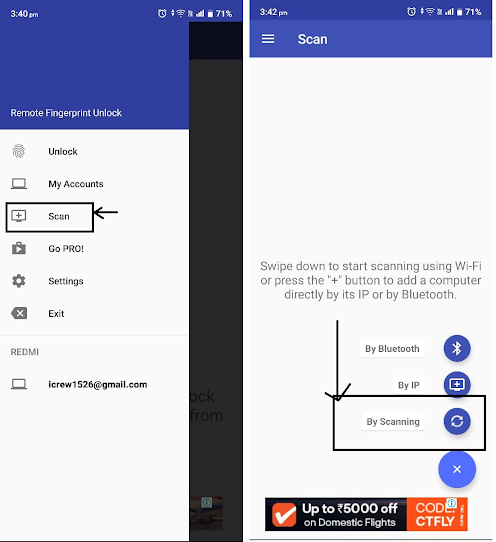
2: Now go to account and add a account: Now go to account option from three-line button at top right corner and add a account. Enter your Microsoft account email id and password.
3: Now use fingerprint unlock feature: You have successfully setup the remote fingerprint feature in your system. Now lock your pc and try it.
Note: Both devices connected with same Wi-Fi.
Share the trick with friends👍
In case of any query, comment below👇👇




IT'S WORKING
ReplyDelete